Adding and Updating ad-hoc Coupons
Adding and Updating ad-hoc Coupons
Now that you've set up your tickets and integrated your hub with stripe, you'll most likely want to add discounts by creating coupons. Watch this video to find out how:
Navigate to the 'Products' tab at the top of your page.
Navigate to the 'Coupon' tab on the left-hand sidebar.
Click the '+ New' button at the top right-hand corner.
Enter the name of your coupon (this is what will appear internally on your Stripe account) and the amount you would like the coupon to take off.
Select the event you would like this to be applied to specifically. WARNING: You cannot change this later on, so make sure you select all the events that this needs to be active for. This includes the secondary language versions of your event! Otherwise, you will have to archive the ticket and start from the beginning. We recommend searching for your events in the search box by using the Event Name.
Create the customer-facing coupon code and add an expiry date. Your coupon should look like this:
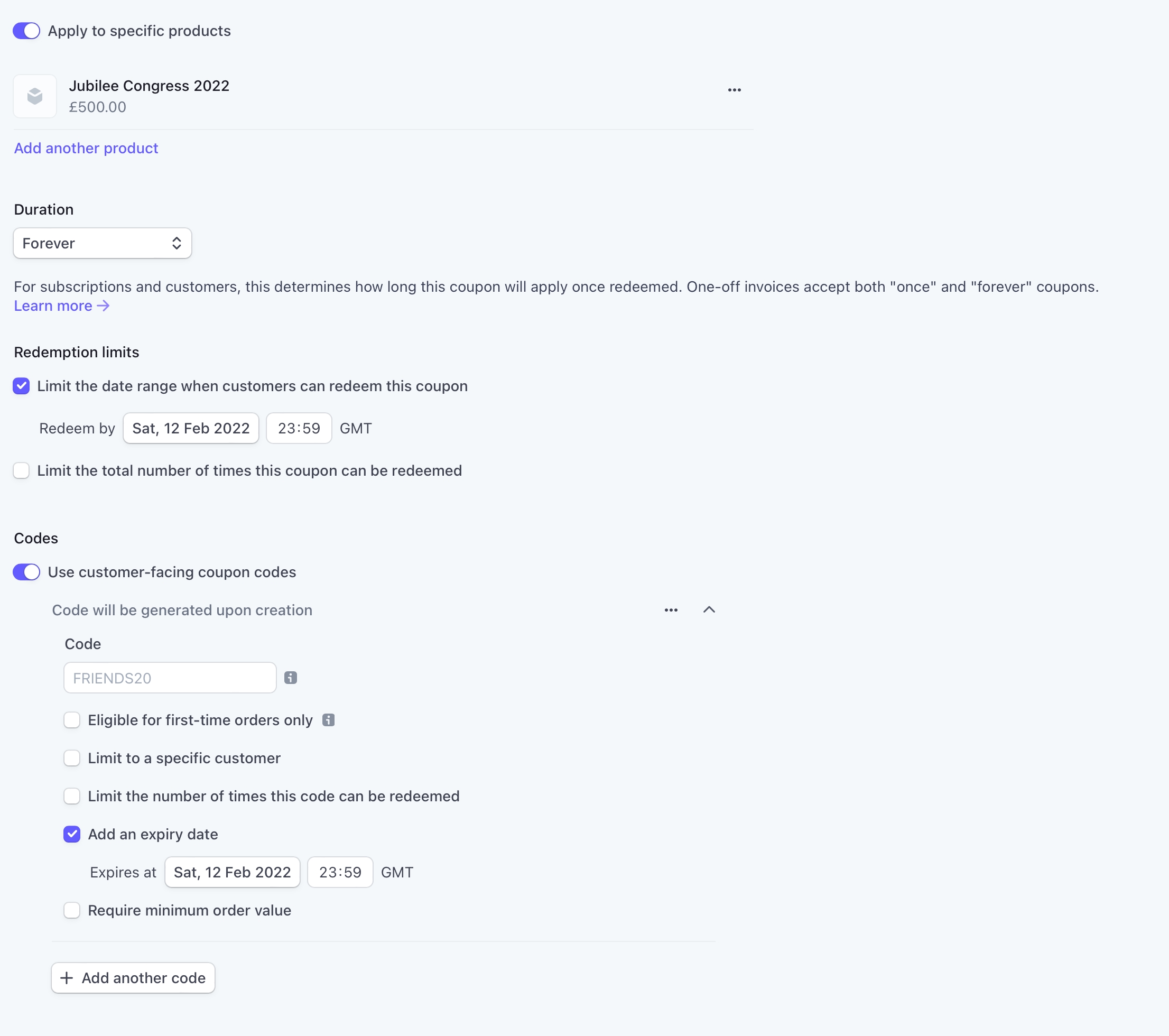
Click create and your coupon is good to go.
If you wish to reuse the customer-facing coupon code, make sure to archive it!
Last updated