Coupons: Schedule, manage and promote
Time to get a woop on for coupons! The latest deployment to our Tickets functionality allows event planners to schedule discounts to apply automatically, reducing the manual tasks involved.
Coupons: Schedule, manage and promote discounts on tickets based on a date range
It is now possible to schedule discounts that automatically apply to tickets based on a date range. This allows the management of early-bird rates and discount periods from within the Events interface. It simplifies the workflow for event managers as coupons no longer require configuration within Stripe.
This update can only apply to events where tickets are required and hubs with connected Stripe accounts. It is not supported for events that use third-party payment URLs.
Configuration on Stripe Once the Stripe account is connected, a set of Stripe coupons must be created. These will be the discounts that can be applied to any ticket on Events. As a result, they should cover the variety of possible discounts the organisation will offer - either as a percentage (10% off, 20% off, 30% off) or currency amount (£50 off, £100 off, £250 off).
When creating these coupons in Stripe, please observe the following rules in order to ensure that coupons are displayed within Events:
Valid forever, no expiry date
Not applied to specific product
Currency discounts will need to match with ticket currency
Percentages apply across the board
How to create and manage on Events Within a ticket option, there is a new Coupons section where each discount can be managed.
Click manage coupons. The list of discounts that meet the criteria above will be visible. Select a discount to apply.
When a coupon is enabled, the default expiry date is set to two weeks in the future. This can be edited by selecting Edit. When a second coupon is enabled, it is two weeks from the expiry of the previous coupon. When the expiry date on the first coupon is editted, the expiry of the second coupon automatically updates.
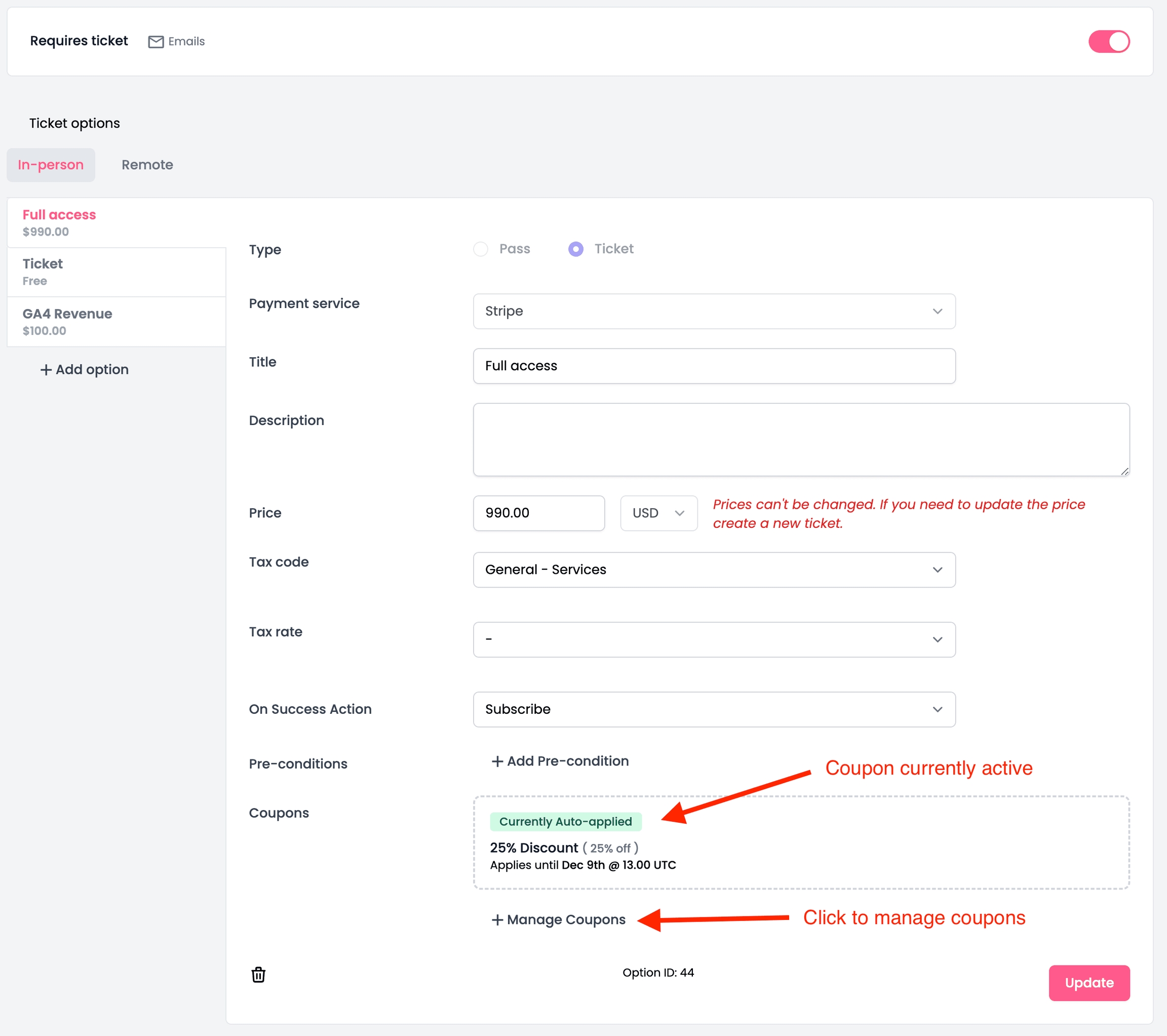
Multiple coupons can be applied. They are displayed in chronological order with the current active coupon highlighted. Adding another coupon will add it to the bottom of the list. It will become active from the expiry date of the previous coupon.
IMPORTANT: Tickets are cached for 1 hour, so once you have created a coupon please wait for 1 hour 15 minutes before adding it to your ticket.
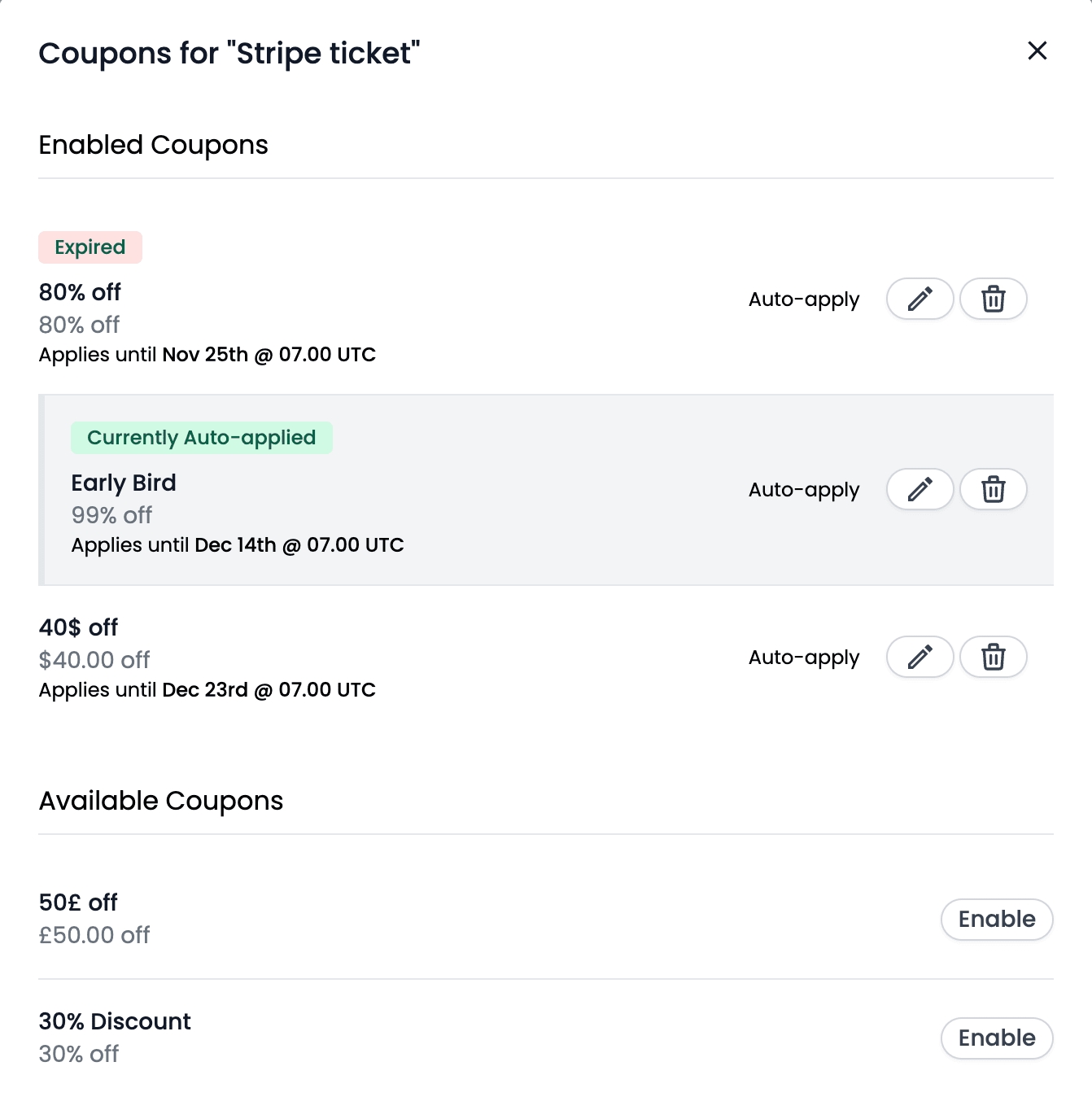
Event audiences will see the details of the coupon, including the discount amount and expiry date, in the tickets screen. This information is automatically displayed according to the coupon settings.
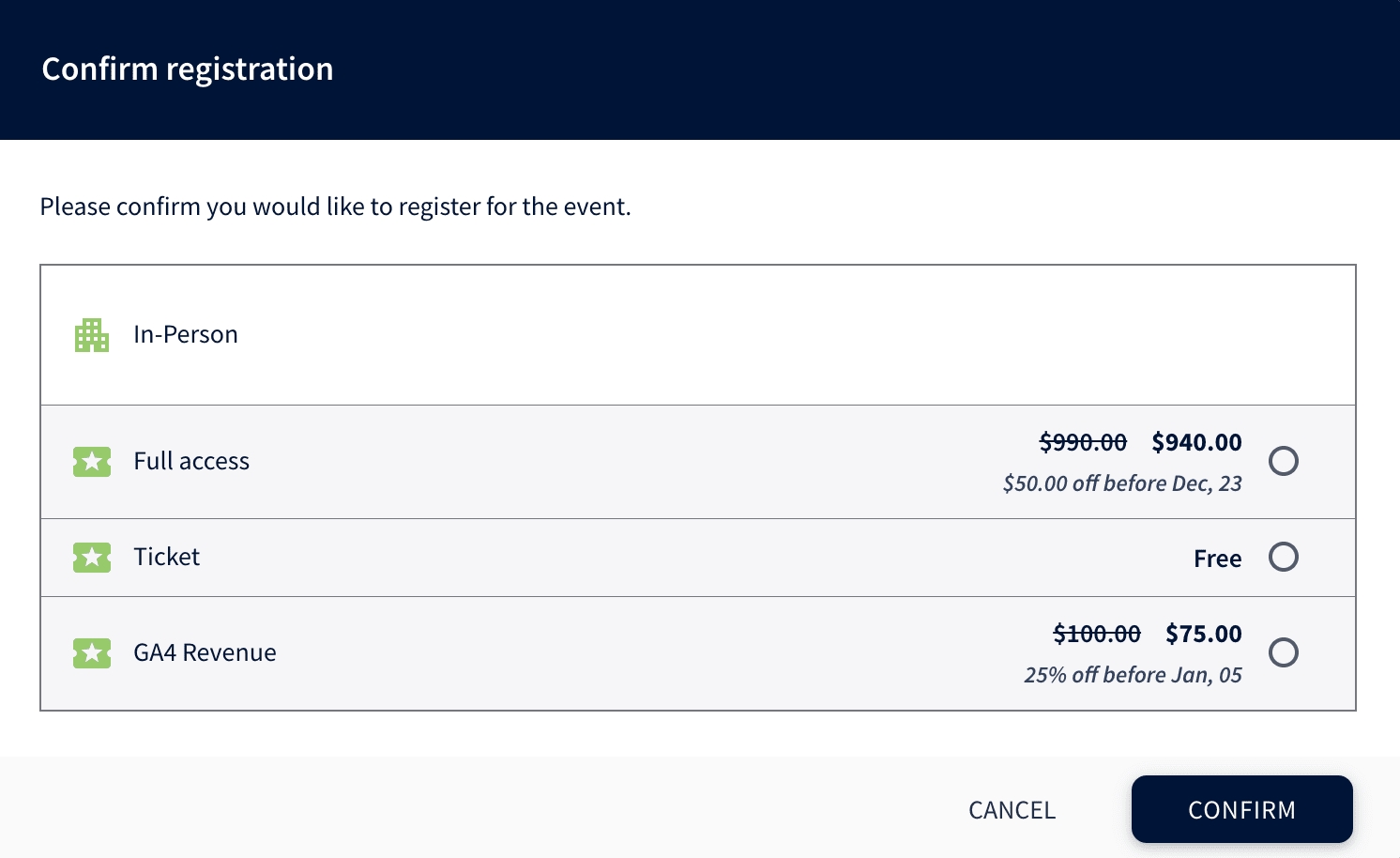
Last updated